Finding the Server Address in Office 365
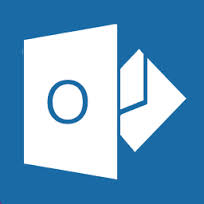
When Microsoft upgraded Office 365 from Exchange 2010 to Exchange 2013 they also changed Outlook profile server addressing. In the older version of Office 365 your Outlook profile server address was the same as the URL for Outlook Web Access. This made it particularly easy to determine any user’s server address. So, if your OWA address was https://ppod51038.outlook.com/owa/, the address used for your Outlook profile was pod51038.mailbox.outlook.com.
However, in the new Office 365 each user has their own specific address that is unique to their mailbox. The address is typically 36 random letters, numbers, and dashes followed by @domain.com.

Usually none of this would matter – Autodiscover would configure Outlook automatically with the correct server settings for you. However, during an Office 365 migration it is sometimes necessary to pre-configure Outlook profiles for Office 365, but you cannot use autodiscover to do so because autodiscover is still needed for the existing Exchange environment.
Recent posts:

Connecting Your Technology Roadmap with Business Objectives
Discover the power of a thoughtful technology roadmap– your secret weapon for navigating business challenges and delighting customers in an ever-changing world.
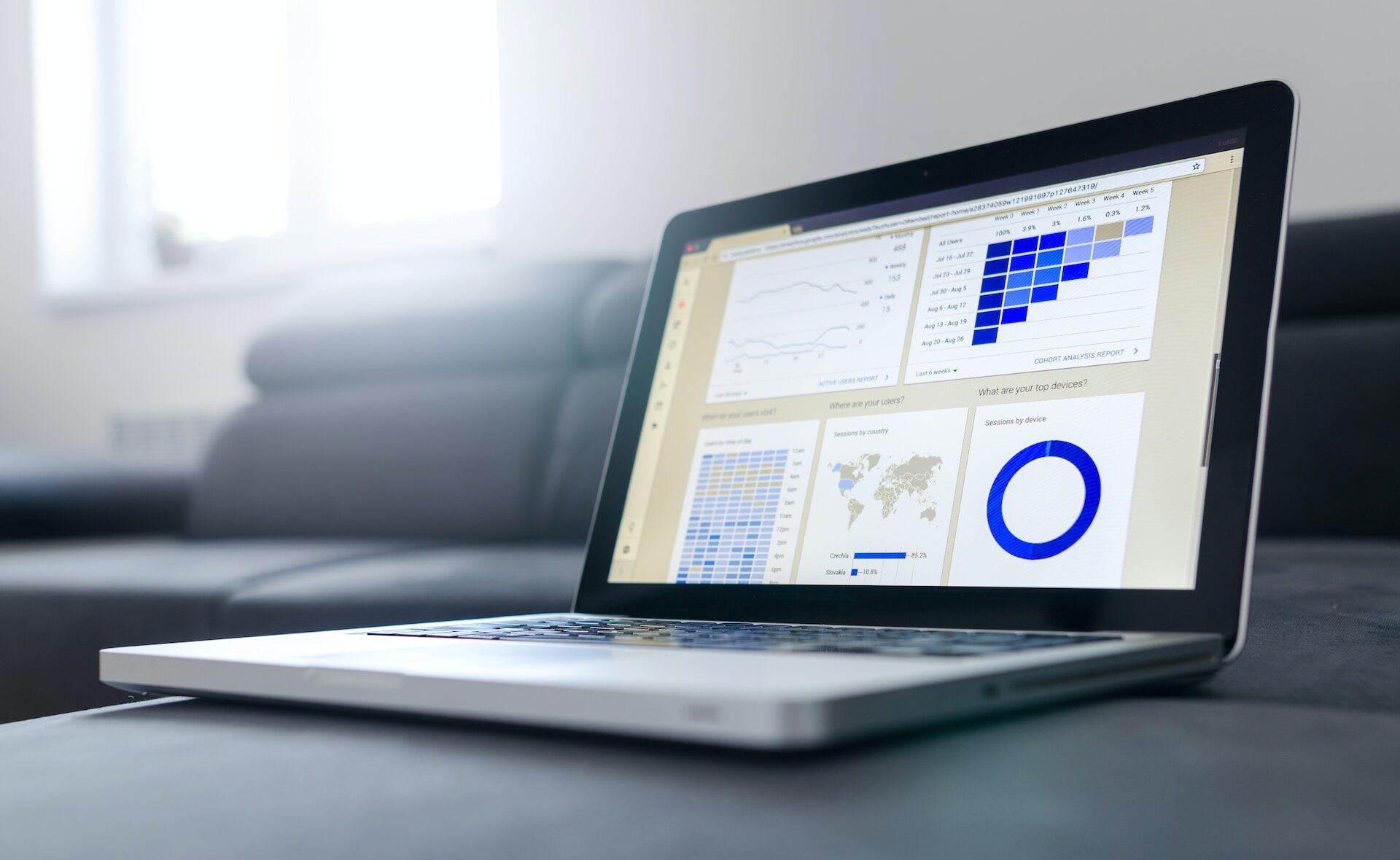
Navigating AI And Automation In Mid-Size Businesses
Mid-size businesses must navigate hurdles to leverage automation and artificial intelligence (AI) to gain efficiency, growth, and to stand out in the market.
There are two ways to find the new Office 365 server address. The first works well for finding the address of a single user – more than 1 or 2 and it’s inefficient. However, it requires you to have the password for the account you want to look up and submit that password to a (Microsoft owned) website.
 Go to www.testexchangeconnectivity.com
Go to www.testexchangeconnectivity.com- Click the Office 365 tab at the top
- Select Outlook Autodiscover
- Click Next
- Enter the account information you’re looking up and click Next
After the test runs, expand Test Steps at the bottom of the list. The list will keep expanding – but keep scrolling to the bottom and expand the last item until you get to “The Microsoft Connectivity Analyzer is attempting to retrieve an XML Autodiscover response” - Expand Additional Details and search for <server>. There, between the <server></server> tags you will find your server address
The more efficient way of finding the address, which doesn’t require you to submit an account password to a website, and allows you to retrieve server addresses for all users in an organization, is as follows (this method requires admin credentials):
- Connect Powershell to Office 365 using your admin account
- Run the following command (where user_name is the user you’re looking up):
Get-Mailbox -Identity user_name | select ExchangeGUID - Alternatively, you can retrieve server addresses for all users with the following command:
Get-Mailbox -Identity user_name | select Alias, ExchangeGUID - Lastly, you can export this data by running the same command above, appending the export-csv command
Get-Mailbox -ResultSize unlimited | select Alias, ExchangeGUID | Export-Csv C:\ServerAddress.csv
The last command will export all server addresses and their corresponding alias to an CSV document on your C:\ drive.

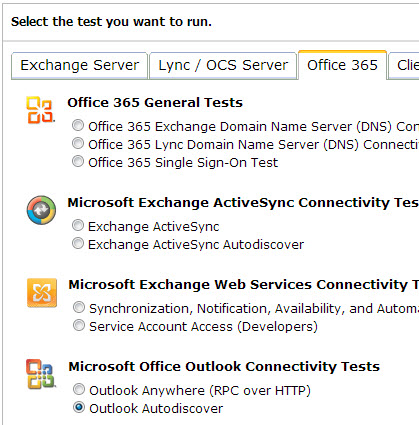 Go to
Go to 

