My Favorite App: Postbox 2 Review
Once I started using webmail, back when AOL was still the most popular ISP in the country, I never thought I’d return to using a dedicated email application. Of course, I’ve tried several email apps – Elm, Pine, Outlook Express (shudder), Eudora, Thunderbird, etc. – but none handled email the way I wanted it to be handled. So, I stuck to my webmail. Last year, however, I was introduced to Postbox, a fantastically powerful email application that does everything I could hope for – and some things I never thought of.
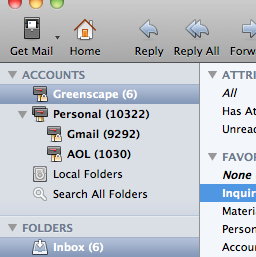
A unified inbox is one of the most popular features of any modern email client. It seems that everyone these days has at least 3 email addresses. That old address we pretend we no longer check (I’m looking at you AOL), the snazzy new webmail address (Gmail – so shiny), and work (no comment). Postbox allows you to combine all your accounts into a single, unified inbox for easy reading. Plus you can search for emails, attachments, and pictures across all accounts in a single search. However, if you’re like me, you’ve never used a unified inbox because you don’t want to see work and personal email in the same place. No problem! Postbox allows you to create account groups so that you can have one unified inbox for personal accounts and another for work accounts. Spiffy.
One of my biggest gripes with email clients has been how attachments have been handled. I, for one, never (permanently) delete a single email. This was my practice LOOOONG before Google started offering gigabytes of email storage. Any email I was done reading was moved to the Trash folder but never emptied. Consequently, loading up the Trash folder took forever – and scrolling through the folder was a source of major headaches.
Postbox solves this by caching emails and attachments. In Postbox my emails load up quickly and scrolling never causes a delay. Plus, I can specifically search through attachments, not just emails, which makes finding that zip file from 1998 so much easier. Along the lines of attachment handling, Postbox’s image handling has solved another pet peeve – people who don’t resize their images before emailing them. Postbox will download the images in the background, cache them, resize them to fit your reading pane and create thumbnails for search results. Cool.
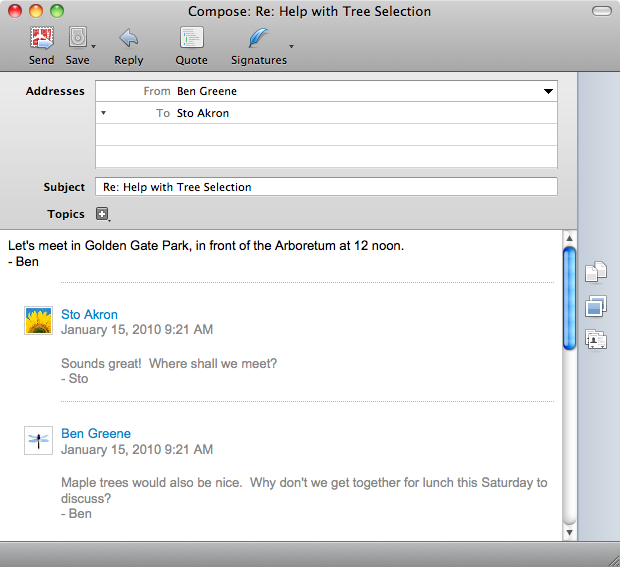
One new feature of Postbox 2.0 is the Summarized Replies. This feature improves upon the old standard of marking previous messages with a bunch of >’s. With summarized replies the email conversation is beautifully presented and very easy to read.
And, just like your favorite webmail, postbox allows for quick replies within the email you’re currently viewing. Simply click the quick-reply button within the email message, type your reply, and then click send. The message is sent without launching a new window, which is great when you want to be able to read the email while typing your reply.
Another feature borrowed from webmail is the auto-attachment detector. Use the word attach, attached, resume, etc., and the attachment box will open up, ready for your files. (Don’t worry, it’s not in the way of typing). If you don’t attach anything you will be prompted with a reminder before sending the email, which can be dismissed. Very helpful.
Postbox 2 also introduced the “focus pane,” which allows you to quickly view emails by subject. You can view all similarly tagged emails – yes, that’s right, you can tag your emails as well as store them in folders. Of course, Postbox calls them “topics.” In the focus pane, you can also quickly see all emails from a specific contact, or see emails by date ranges (today, yesterday, past week, past month).
Other features? Yes. Postbox will sync with Google Contacts and Google Calendar. You can turn any email into a “to-do” email. Search emails by contact, date, date range, attachment, account, folder, etc., Postbox has tabbed email browsing, so you can quickly move an email to any folder with a keyboard shortcut, Postbox supports multiple signatures, and you can edit any email and save changes (including emails received), and the message inspector gives you a list of attachments and links in the email your currently viewing. Postbox integrates very nicely with Gmail – without creating a bunch of imap folders. View the Gmail setup guide for adding your Gmail account to Postbox and use the recommended settings for Thunderbird 2.0 to get everything configured properly. The guide doesn’t specify it, but you’ll also want to set your Archive folder to Other: All Mail on Gmail.
Postbox is, of course, not perfect. For instance, while you can assign an image to a contact, which will then appear in emails from that contact, those images are stored locally and won’t sync with Google Contacts. Postbox also doesn’t currently support Exchange. Lastly, there is no native Linux support, although it works fairly well with Wine.
Bottom line – if you want a great email experience I highly recommend giving Postbox a try. You can test it out for free for 30 days. If you decide to buy it, Postbox allows you to install the client on every computer you use. How great is that?


